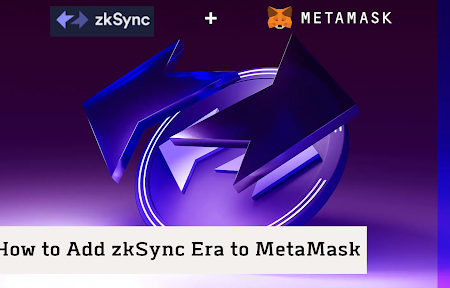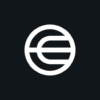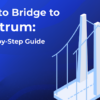Polygon accomplishes layer 2 scaling for Ethereum, which offers users and dApps speedy, affordable, and secure transactions. MetaMask is a crypto wallet app and browser extension that supports Ethereum and other EVM-compatible networks, such as Polygon.
This article explains how to add Polygon to MetaMask using several techniques, how to add MATIC tokens to MetaMask, what advantages there are to doing so, and how to fix problems while adding Polygon to MetaMask.
What is MetaMask?
Users may store, transmit, receive, and trade digital assets and communicate with blockchain-based apps using the cryptocurrency wallet software and browser plugin MetaMask. MetaMask supports Ethereum and other EVM-compatible networks, such as Polygon, Binance Smart Chain, Avalanche, etc.
Adding Polygon to MetaMask allows you to access various Polygon dApps and services, such as NFT marketplaces, DeFi platforms, gaming platforms, etc. Thanks to its high scalability and low gas fees, you can enjoy fast and cheap transactions on Polygon.
This article aims to demonstrate many techniques for adding Polygon to MetaMask. We will also explain the benefits of adding Polygon to MetaMask and answer frequently asked questions about the topic.
By the end of this article, you will be able to:
- Add Polygon to MetaMask with Polygonscan
- Add Polygon to MetaMask manually
- Add Polygon to MetaMask with a third-party website
- Add MATIC tokens to MetaMask
- Switch between networks on MetaMask
- Transfer funds from Ethereum to Polygon
- Find dApps and services on Polygon
- Troubleshoot issues with adding Polygon to MetaMask
Ready to get started? Let’s dive in!
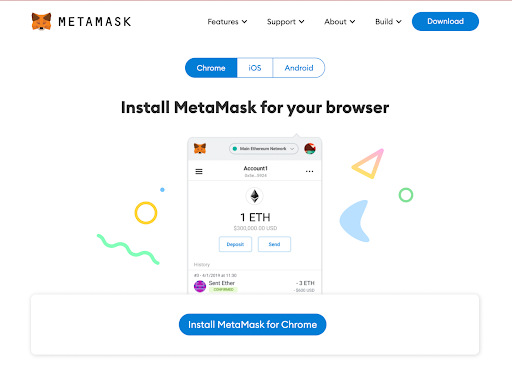
Install MetaMask for Chrome
How to Add Polygon to MetaMask
As previously highlighted, MetaMask is a prominent crypto wallet app and browser extension intrinsically linked to the Ethereum Mainnet.
However, to broaden its horizons and connect to alternate networks like Polygon, the process necessitates the incorporation of some fundamental blockchain particulars within MetaMask. These particulars encompass a custom RPC URL, chain ID, network name, currency symbol, and block explorer URL.
Several avenues exist to integrate Polygon with MetaMask, providing users with flexibility and convenience. These options include utilizing Polygonscan, executing the addition manually through MetaMask’s interface, or resorting to a reputable third-party website. This section will meticulously explore each of these methods, offering comprehensive step-by-step instructions complemented by illustrative screenshots.
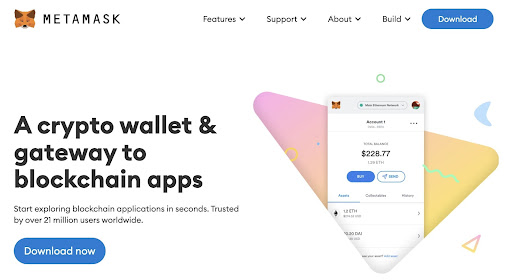
Open the MetaMask app or website.
How to Add Polygon to MetaMask with Polygonscan
Discover how to integrate Polygon with MetaMask effortlessly using Polygonscan, a blockchain explorer exclusively designed for Polygon, much like Etherscan for Ethereum. Follow these simple steps:
- Go to the Polygonscan website first, then look for the bottom-right corner.
- Next, spot the conveniently placed “Add Polygon Network” button beside the iconic MetaMask symbol.
- With a single click on the “Add Polygon Network” button, you initiate the connection process between Polygonscan and MetaMask.
- MetaMask will promptly request your approval for the connection. Grant permission by confidently clicking the “Approve” button.
After establishing the link, verify that Polygon has been successfully added as a network on MetaMask. This can be done by clicking the network selection button at the interface’s top.
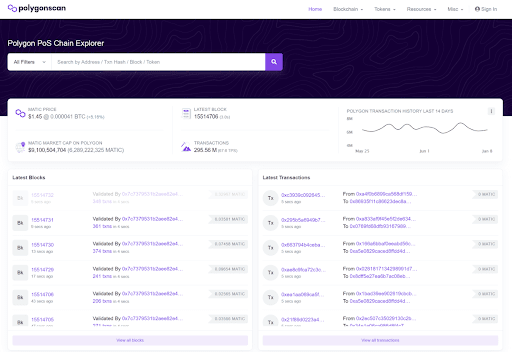
Go to the Polygonscan website
How to Add Polygon to MetaMask Manually
If you are inclined towards a manual approach and wish to incorporate Polygon into MetaMask by entering network details on your own, this alternative entails four fundamental steps:
- Commence by launching MetaMask and direct your attention to the network selection button at the interface’s top.
- Proceed by selecting the ‘Add Network’ option, thoughtfully placed within the dropdown menu for your convenience.
- Now comes the pivotal moment, where you shall meticulously input the following network particulars:
- Network Name: Polygon Mainnet
- New RPC URL: https://polygon-rpc.com/
- Chain ID: 137
- Currency Symbol: MATIC
- Block Explorer URL: https://polygonscan.com
- With all the details artfully entered, decisively hit the ‘Save’ button to preserve your efforts and ensure successful integration.
To further solidify the process, it is advisable to verify the addition of Polygon to MetaMask by re-engaging the network selection button at the uppermost region of the interface.
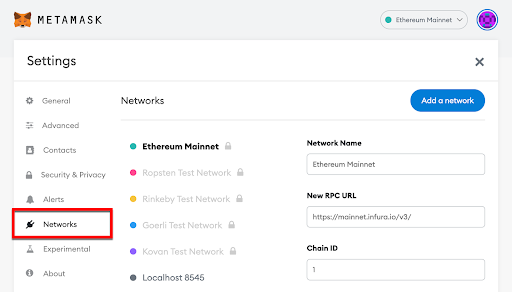
Open tab “networks” to add Polygon Mainnet to MetaMask
How to Add Polygon to MetaMask with a Third-Party Website
Discovering how to integrate Polygon into MetaMask with a mere click effortlessly becomes a breeze, thanks to a selection of third-party websites that offer this seamless functionality. These websites sport a user-friendly interface, boasting a conspicuous button or link, which, once pressed, promptly populates the essential network details within MetaMask. An exemplar of such a platform is Chainlist, where the following steps will guide you through the process with utmost ease and efficiency:
- Step 1: Initiate your journey by navigating to the esteemed website https://chainlist.org/ and promptly type “Polygon” into the search bar, conveniently located at the top.
- Step 2: Next, with a palpable sense of anticipation. Locate and effortlessly tap the “Connect Wallet” button beside the enticing option labeled “Polygon Mainnet.”
- Step 3: Now, prepare to grant permission for the connection request to MetaMask, eagerly accomplished by executing a decisive click on the “Approve” button.
- Step 4: To ensure the successful addition of Polygon to your MetaMask repertoire, judiciously ascertain its presence by diligently clicking on the network selection button, artfully positioned at the pinnacle of the interface.
As a crowning glory, this ingenious method allows you to add the coveted Matic Mainnet to your MetaMask with the utmost celerity and convenience- a gratifying inclusion of yet another pertinent sub-keyword in your quest for comprehensive knowledge.
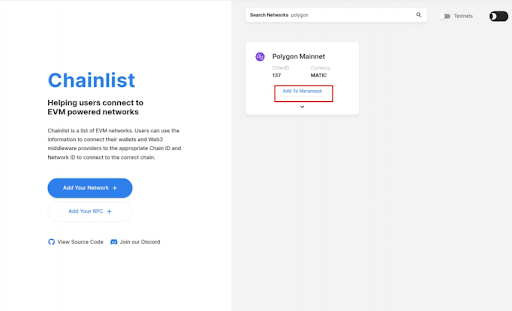
Using Chainlist to add Polygon to MetaMask
How to Add MATIC Tokens to MetaMask?
MATIC is the native token of Polygon and is used for paying gas fees, staking, governance, etc. Users must add MATIC tokens to their MetaMask wallet to interact with Polygon dApps and services.
Different ways to get MATIC tokens include buying them from an exchange, swapping them from another token, or bridging them from another network. This section will cover how to add MATIC tokens to MetaMask after getting them from any source. Here are the steps:
- Open MetaMask and make sure that Polygon is selected as the network on the top.
- Click on the “Add Token” button at the bottom of the wallet.
- Click on the “Custom Token” tab and enter the following token address: 0x7D1AfA7B718fb893dB30A3aBc0Cfc608AaCfeBB0
- Click on “Next” and confirm by clicking “Add Tokens”.
- Check that MATIC tokens are added to your MetaMask wallet and show your balance.
This method allows you to add MATIC tokens to your MetaMask wallet, essential for using Polygon network MetaMask setup, the last sub-keyword you wanted to include in the article.
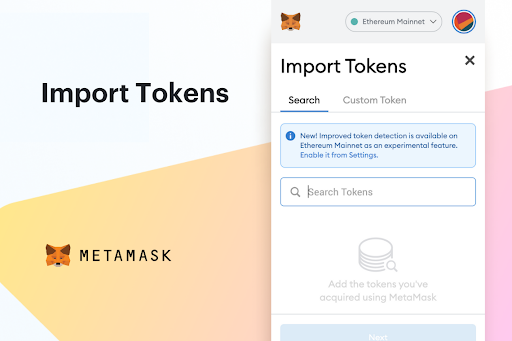
Import tokens to MetaMask
Benefits of Adding Polygon to MetaMask
Adding Polygon to MetaMask has benefits for crypto users, such as:
- Experience a vast array of Polygon dApps and services encompassing NFT marketplaces, DeFi platforms, gaming hubs, and more. The realm of Polygon offers a multitude of exciting possibilities, and here are just a few famous examples:
- Aavegotchi, an enthralling amalgamation of DeFi and NFT gaming, immerses users in a realm where they can amass and interact with pixelated specters, each possessing distinctive traits and captivating personalities.
- Venture into QuickSwap, a decentralized exchange revolutionizing token swaps with its seamless process, minimal fees, and blazing-fast speeds, offering users unparalleled convenience.
- Delve into the enticing world of SushiSwap, a DeFi platform that stands as a comprehensive ecosystem, boasting an array of services, including swapping, lending, farming, staking, and more, captivating both newcomers and seasoned enthusiasts alike.
- Discover the treasure trove that is OpenSea, a premier marketplace showcasing an expansive collection of NFTs spanning diverse categories such as art, gaming, collectables, and beyond. Here, enthusiasts and collectors unite, fueling an ecosystem of creativity and ingenuity.
- Enjoy fast and cheap transactions on Polygon, thanks to its high scalability and low gas fees. According to Polygon’s website, the maximum transaction processing speed (TPS) for Polygon is 65,000, with an average confirmation time of 2 seconds and a gas charge of $0.000001.
- They earn rewards by staking MATIC tokens or providing liquidity to Polygon pools. Users can stake their MATIC tokens on Polygon’s staking portal and earn passive income from transaction fees and inflation rewards. Users can also provide liquidity to various Polygon pools on platforms like QuickSwap or SushiSwap and earn trading fees and liquidity mining rewards.
- They participated in Polygon governance and community by voting on proposals or joining discussions. Users can use their MATIC tokens to vote on various proposals that affect the Polygon network, such as protocol upgrades, fee changes, grants, etc.
- Supporting the development and adoption of Polygon as a leading layer 2 solution for Ethereum. By adding Polygon to MetaMask and using its dApps and services, users can help Polygon grow and improve its network performance, security, usability, and innovation. Users can also contribute to Polygon’s development by reporting bugs, suggesting features, creating content, or donating funds.
These are some of the benefits of adding Polygon to MetaMask. Of course, some risks and challenges are also involved, such as network congestion, intelligent contract vulnerabilities, regulatory uncertainty, etc. Users should always research and be diligent before using any crypto platform or service.
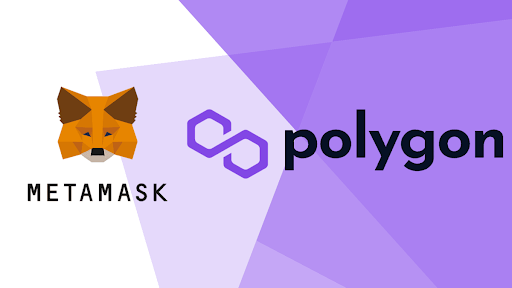
Adding polygons to MetaMask brings many benefits
Conclusion
We hope you learned something from this article about how to add Polygon to MetaMask and why you should do it. By incorporating Polygon into your MetaMask wallet, you open the doors to myriad benefits, courtesy of its lightning-fast, cost-effective, and highly secure layer 2 solutions for the Ethereum ecosystem.
The vast array of decentralized applications (dApps) and services catering to diverse use cases further enhances the appeal of this integration, providing you with an unparalleled user experience in the world of blockchain technology.
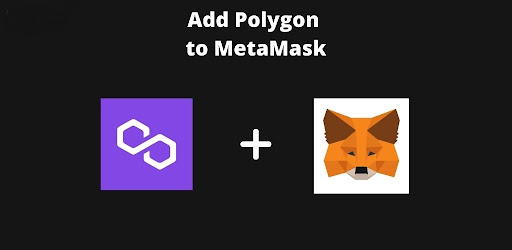
How to add Polygon to MetaMask
FAQs
This section will answer some faqs about adding Polygon to MetaMask. If you have any other questions or issues not covered here, check out the Polygon help center or contact the Polygon support team.
What is Polygon?
With Polygon, layer 2 scalability for Ethereum, users and dApps should be able to conduct transactions more quickly, affordably, and securely.
Polygon uses a hybrid approach that combines multiple scaling techniques, such as plasma, zk-rollups, optimistic rollups, and sidechains. Polygon also has its standalone blockchain that supports EVM-compatible intelligent contracts and dApps.
What is MetaMask?
With the help of the cryptocurrency wallet software and browser plugin MetaMask, users may engage with blockchain-based apps and store, transmit, receive, and trade digital assets.
Various EVM-compatible networks, including Polygon, Binance Smart Chain, Avalanche, etc., are supported by MetaMask in addition to Ethereum.
How do I switch between networks on MetaMask?
Click the network selection button at the top of the wallet and choose the desired network from the dropdown menu to change networks on MetaMask. By selecting “Add Network” or “Remove Network,” you may also include or exclude the web from the menu.
How do I transfer funds from Ethereum to Polygon?
To transfer funds from Ethereum to Polygon, you must use a bridge service to move assets across different networks.
Several bridge services are available for Ethereum and Polygon, such as Polygon Bridge, xPollinate, Hop Protocol, etc. Each bridge service has its steps and fees for transferring funds, so read their instructions carefully before using them.
How do I find dApps and services on Polygon?
To find dApps and services on Polygon, you can use a dApp discovery platform that lists and categorizes different types of dApps and services on various networks, such as DappRadar, State of the DApps, Dapp.com, etc. Visit the official websites as well of popular Polygon dApps and services, such as:
- Aavegotchi: A DeFi-enabled NFT game where users can collect and play with pixelated ghosts with unique traits and personalities.
- QuickSwap: A decentralized exchange that allows users to swap tokens at low fees and high speeds.
- SushiSwap: A DeFi platform that offers various products and services, such as swapping, lending, farming, staking, etc.
- OpenSea: A marketplace where NFTs may be bought and sold in various categories, such as art, gaming, collectables, etc.
How do I troubleshoot issues with adding Polygon to MetaMask?
If you encounter any issues with adding Polygon to MetaMask, such as network errors, incorrect balances, missing tokens, etc., you can try the following steps:
- Check if you have entered the correct network details for Polygon on MetaMask. You can find the official network details on the Polygon website or Polygonscan.
- Check if you have selected Polygon as the network on MetaMask before interacting with any dApps or services on Polygon. You can switch networks by clicking the network selection button on the top of the wallet.
Check if you have contacted the Polygon support team or the MetaMask support team for further assistance. You can get the Polygon support team by filling out this form or joining their Discord. You can get the MetaMask support team by filling out this form or joining their Discord.